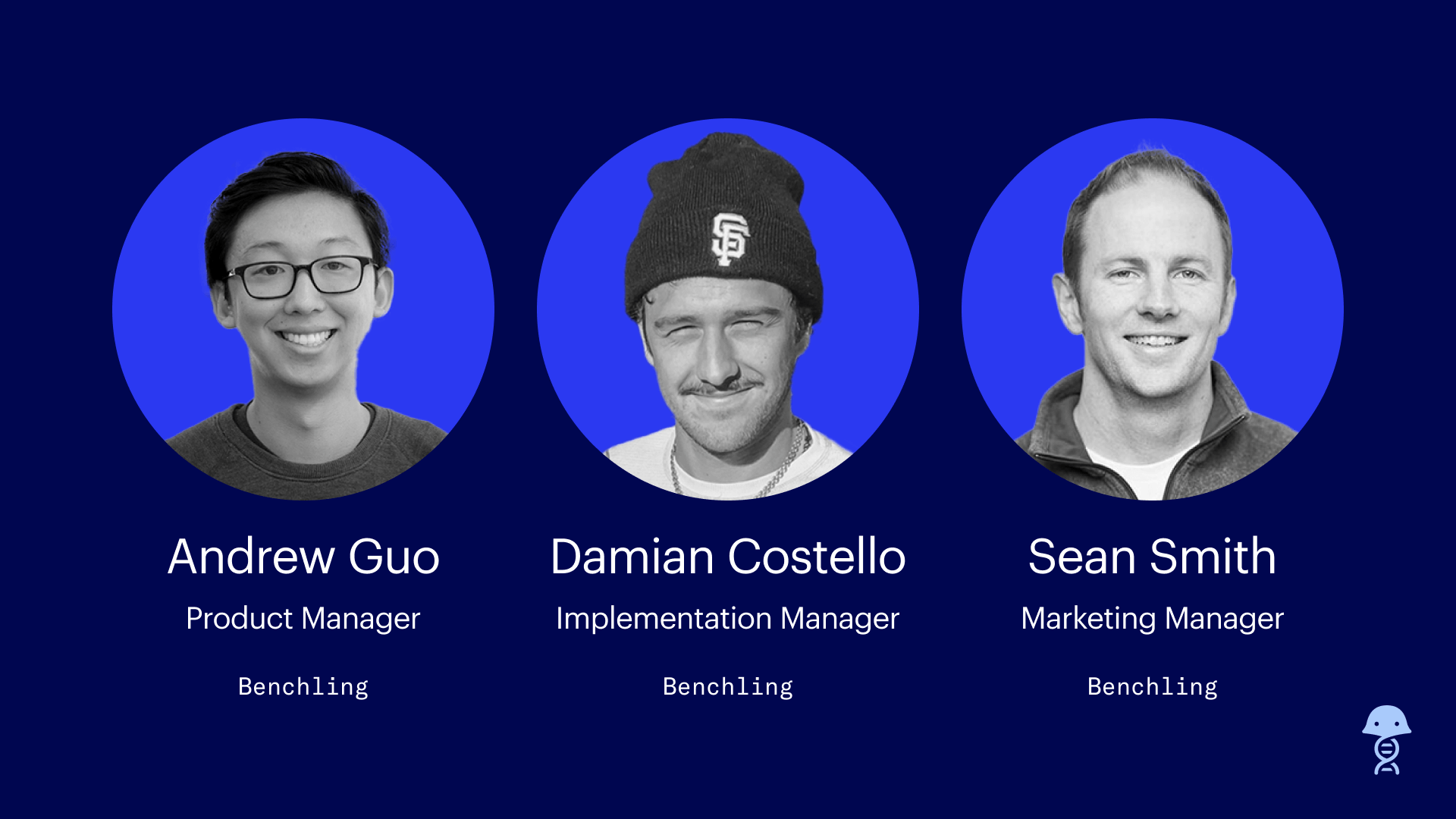Tips and Tricks for Benchling Molecular Biology
This year, take advantage of all of the capabilities offered by Benchling's suite of molecular biology tools. Our Customer Success team has shared their favorite tips for Benchling Molecular Biology.
To download multiple sequences at once, use the bulk export tool
When you navigate to the expanded project view and open up a list of sequences, you can select multiple sequences to export at once. Nima recommends using bulk export to download multiple primer sequences in a CSV, which you can then upload to your ordering system.
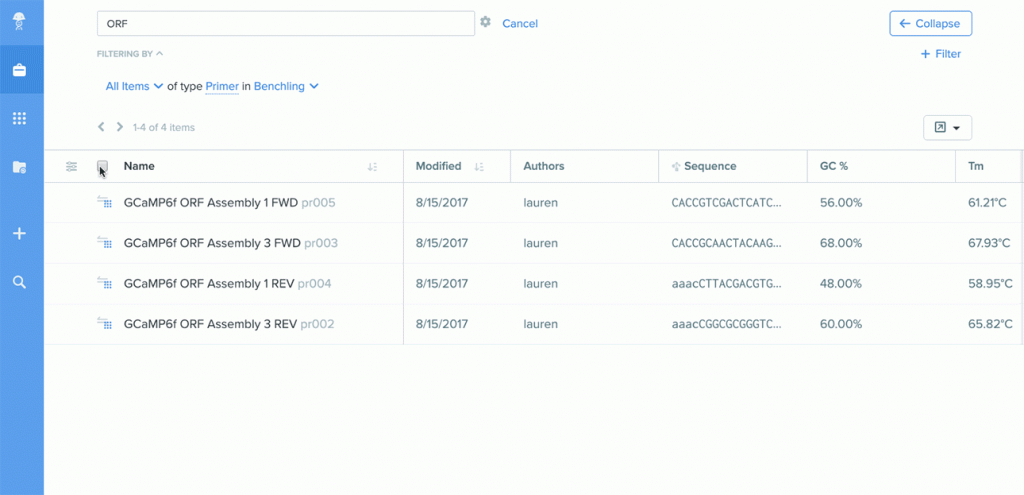
To enable auto-annotation of your sequences, create feature libraries
Feature libraries are sequence repositories that you can use to automatically annotate features in multiple nucleotide and amino acid sequences. Lauren recommends taking advantage of this feature to bulk annotate a group of related sequences. When the same feature appears in different sequences, it will have the same name and color.
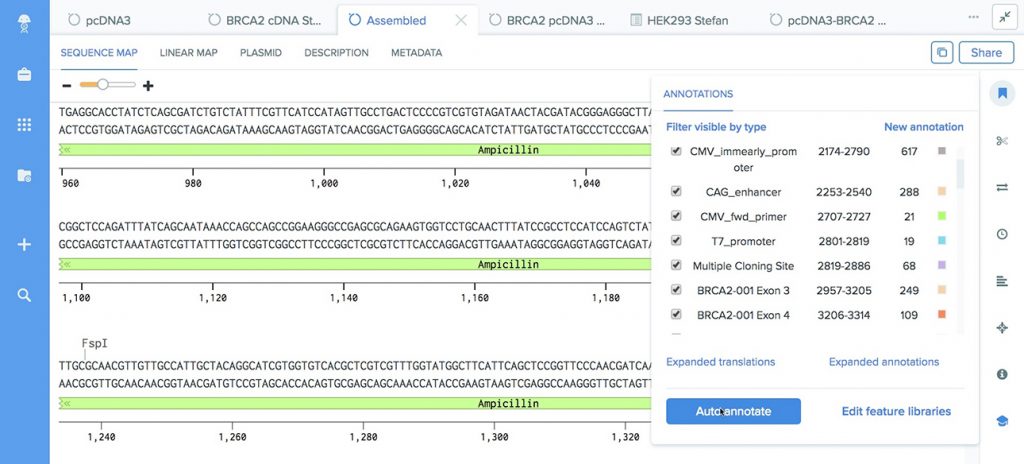
To get the reverse complement or the translation of a given DNA sequence, use the “Copy Special” feature
When you select and right click a single DNA sequence, you'll see “Copy Special” in the dropdown. This feature allows you to copy the DNA sequences reverse complement and translations. Michael recommends using this feature when you want to copy these sequences without creating a new DNA or amino acid entity.
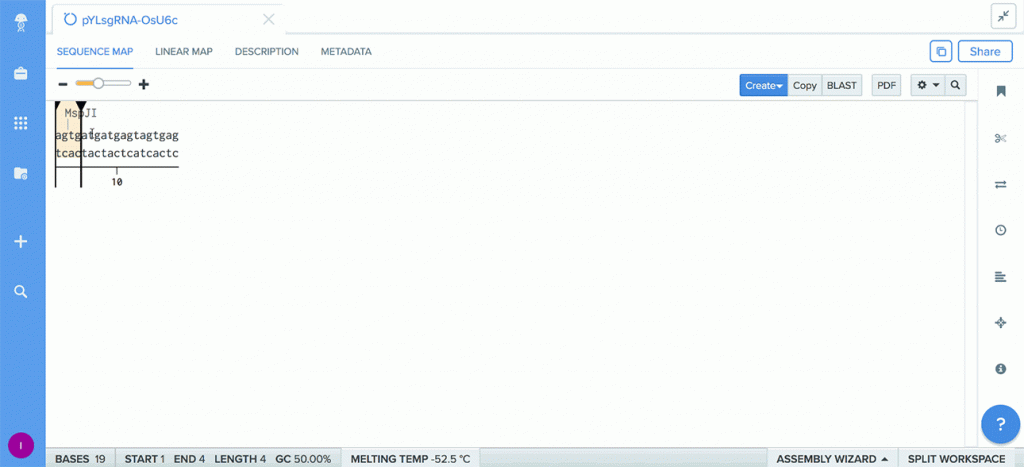
To prevent collaborators from editing shared sequence files, lock them
In Molecular Biology, you have the option to lock individual sequence files, which prevents their bases, annotations, attached primers, and translations from being edited. Nishant recommends locking any reference sequences that you've shared with your lab or with your class to prevent someone from accidentally altering the sequence or its features.
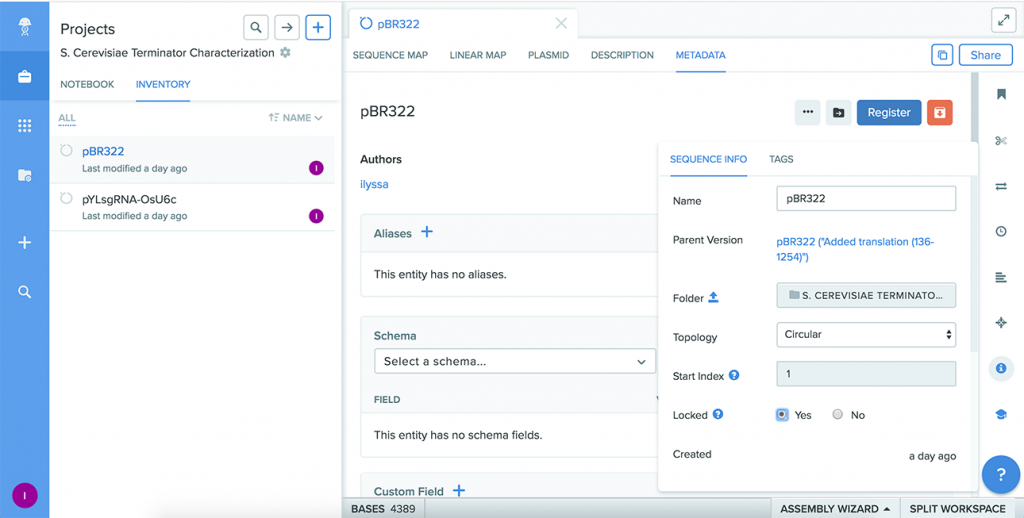
Powering breakthroughs for over 1,300 biotechnology companies, from startups to Fortune 500s